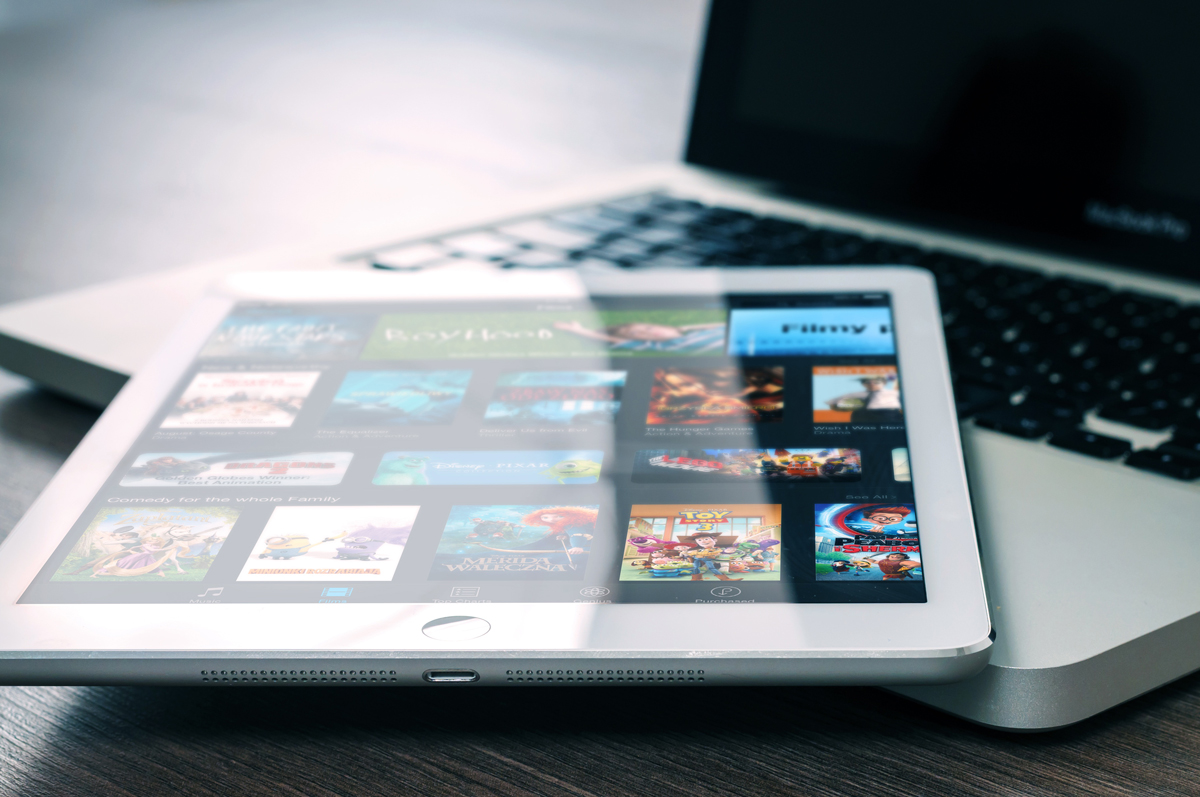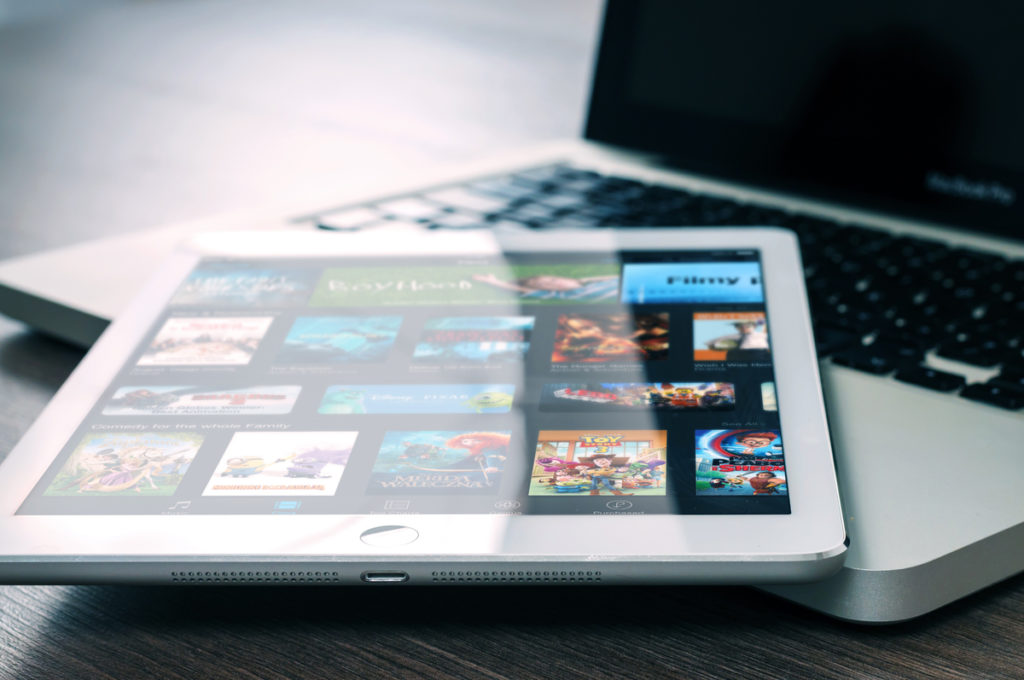Below is a list of things that you can do to improve your video streaming experience. Of course, video stops and stutters are a common reality of video playback, so that’s something we must account for. If you’re on an internet plan that provides for a fairly limited amount of bandwidth, then you’ll want to upgrade that if you want better video playback online.
That said, you should definitely give all the suggestions below a try, as it’s likely the improvement you’re able to obtain from them, will be sufficient in ensuring playback performance is to your liking.
Here are the best things that you can do to speed up video streaming on your computer:
Turn Off Hardware Acceleration
Whether or not this option will work depends greatly on the specifications of your computer. If the specs of your computer are quite limited, then having hardware acceleration enabled, may actually hinder video playback performance, in this particular case, software acceleration may provide for a stutter-free video experience.
Typically, you can turn off hardware acceleration by simply right clicking on the Flash video and deselecting hardware acceleration. Alternatively, you can switch it off through display properties.
Disable Internet Sharing
There are so many home devices today that we connect to our internet, such as the fridge, television, home security system and coffee machine. The motive behind having all these devices connected to the World Wide Web is to help make our lives that much easier.
While having all these devices connected to the internet is a good thing, one thing we forget to think about is how they can tax your internet connection, essentially slowing down your internet experience.
Thus, before you try streaming video, you may want to consider first disabling Internet Sharing in your network connection settings.
Delete Temporary Internet Files
Usually, when we close our internet browser or close a tab, the operating system will delete all the files that were stored on your computer in order to display the various websites you visited.
However, if your system is shut down improperly or if your computer is configured to save its temporary files, these files can quickly add up and start to weigh down on your browser, adversely affecting its ability to load websites and play videos.
Therefore, you may want to consider clearing your internet history files before you start you’re streaming. It’s a fairly simple process that can have positive ramifications for your computer.
Check Flash Version and Video Card Drivers
On most of these popular video sites that we like to visit, Adobe Flash tends to be the driving force behind them. Thus, you want to make sure that you have the most up-to-date version of Flash installed on your computer.
In addition to that, you may also want to ensure that your video card drivers are up-to-date. The video card driver’s work in tandem with Flash when displaying video playback, having the latest drivers will ensure you experience optimal performance.
Reduce Video Quality
Probably not something you want to hear, especially if you like to watch your videos on a fairly large HD monitor that you purchased solely for enjoying 1080p video playback. However, if you have a monitor less than 24 inches, then it’s highly unlikely that you will be able to notice any difference between 720p and 1080p. The lower the resolution you choose the less stress the streaming video will have on your internet connection and graphics card device.
If you have a habit of watching your videos on the small box within your browser, then you may be better off setting the video quality to 480p. In situations like this, viewing the video in the highest resolution possible may not have the appreciative value to justify the toll it will take on your graphics card device and internet connection.
Switch to Ethernet
As popular as WiFi is today, it’s not without its problems, and as such, it’s quite possible that it may be having an adverse effect on the overall performance of your internet browsing experience.
The fact of the matter is that when a device is connected to a router wirelessly, it may not always be able to receive data as quickly as one connected to a router via an Ethernet cable.
Without the use of an Ethernet cable, a 10 Mb/s connection may only deliver half of that speed, forcing the end user to reduce the quality of the videos that they are playing.
This method works exclusively on desktop units, as mobile devices typically do not other Ethernet as an alternative.
Isolate Your Streaming Videos
Before you decide to watch a video, it may be best that you stop any other internet activity occurring on your connection, such as downloads, browsing of dynamic websites, internet messaging services, all of which are capable of reducing the overall speed of your internet connection.
If you have any other devices connected to your network (as I’ve previously touched on), it’s likely they will also use up much needed internet bandwidth. This will leave less bandwidth for you when it comes time to stream that video.
That said, you could probably go one step further and just close all running applications. Any application that taxes system resources (as well as internet bandwidth), can adversely affect your video streaming performance.
Author Bio : Uchenna Ani-Okoye is a former IT Manager who now runs his own computer support website Compuchenna.