Manually updating WordPress , as well as updating its plugins , is a basic and essential task that every day I see that many people who have a blog or a website developed with this content manager skip to the bullfighter.
If you are one of those who pass the issue of updates, I have bad news for you my friend: you are playing with fire and, probably, you will end up burning.
One of the most widespread fears in the world of online business and blogging is to wake up one day and see that your platform is not showing or does not work as it should, right? Surely yours too.
Well, if you keep going Olympianically to update WordPress and its plugins, rest assured that this fear of yours will come true sooner rather than later.
Today I write this article to really make you aware of this problem (yes, it is a problem) that you are letting go by day by day and that you start to take the updates seriously.
The first thing that we are going to see is why I have spoken to you at the beginning of updating WordPress manually, discarding at a stroke the automation of this task.
Why update WordPress manually and not automatically?
There are plugins like Easy Updates Manager that allow you to update your WordPress automatically forgetting to do everything manually.
However, I do not recommend that you follow this method (or similar ones) mainly for two reasons:
1. To prevent a certain update from crushing your blog or your website and you do not find out at the moment but a few hours (or days) later, losing the traffic corresponding to that time to your platform.
Remember that, most of the time, the person you do not hold back on your first visit will probably not return. So this thing I’m telling you is not turkey moque.
2. To know exactly where a specific error comes from after a certain update. Without manually updating WordPress, if any of the updates you install produce problems or incompatibilities, you will not know exactly where the root of all your ills is from the first moment.
You will have to invest more time in detecting where the failure comes from. A time that is the most precious asset that we have and that, in addition, is also worth money.
Not to mention that, during the process of finding the error, you can end up frustrated and more pissed off than a monkey.
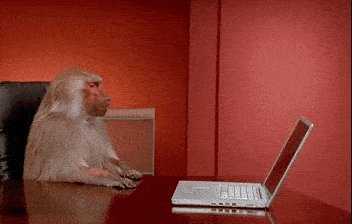
So do not be lazy. It does not take so long to update your WordPress and your plugins manually, and in this way, you will always have everything under control.😉
The 4 main reasons for updating WordPress and its plugins
If in the previous point I have given you my reasons to update WordPress manually, now I want to show you what are the 4 main reasons why you should update WordPress, yes or yes.
Come on, if you do not want to pay attention to me in the matter of doing it by hand … okay, as you want. But update you have to update either way if you do not want to take displeasure or lose opportunities in your blog or website.
Security
WordPress is the most used CMS. So much so that it is estimated that 25% of all global websites are made with it.
Or what is the same, 1 in 4 websites.
Being an open source platform, this code is available to everyone. Also for malicious users.
Imagine the one that can bind someone with very bad milk … load 25% of websites worldwide. What chaos!
Well, to avoid this from WordPress is included in its updates code-level improvements that plug these security holes and make us all sleep a little quieter at night.
Therefore … you know: 100% recommended to have the latest version of WordPress.
In the case of plugins, something similar happens. Improvements are also included in your updates at the security level and, therefore, I also advise you to always update them.
Solve compatibility problems between WordPress and your plugins
Sometimes it may happen that, after manually updating WordPress or one of your plugins, some compatibility problem arises derived from this update.
I explain it better with an example …
Imagine that you do not update your WordPress to the latest version, but you do update a plugin that is prepared to be compatible with that latest version.
Due to the fact that you have not updated your WordPress, that plugin may not work correctly.
The same thing can happen on the contrary: that you update WordPress and not a plugin, being therefore the version of that older plugin and not being compatible with the news at the level of code that WordPress can bring.
So the ideal is that you update everything: WordPress and plugins . This way you ensure that these “phase shifts” between versions do not cause you headaches.
Error correction
Just as WordPress is updated, security problems are corrected, and errors related to its operation are also solved.
Surely you’ve heard a thousand times that phrase “better done than perfect”.
We are all constantly improving and, it is normal that we take something out in the light that is not polished at all or is not all the best done that could be.
WordPress is not an exception in this, of course.
The first day that came out was not perfect either. And even today, it still is not. Nothing is.
Therefore, their updates also correct all those errors or “bugs” that users are reporting to developers as they become aware when using the manager every day.
Improvements when updating WordPress and its plugins
To all the above we must add that WordPress and its plugins are not alien to that, in any area of this life, we must progress and set new goals.
In your case, these new goals are to improve the tools and features they have.
Updates of both WordPress and its plugins sometimes provide improvements at the level of functionalities that will make your life easier.
For example, I come to mind a couple of recent cases related to these types of improvements of which I have spoken:
1. One of the latest Wordrpress updates included significant improvements in the ” Appearance – Customize ” menu , such as the possibility to edit more visually in real time with pencil icons or include a section to write your own CSS code.
2. Elementor in its latest updates has included 25 new landing page templates or connection to email marketing platforms in the forms created with its Pro version .
In summary: the updates are also important to improve the options and tools that make up your blog or website in WordPress . Something that, do not deny me, does not displease you or me.
Also Read : 40+ Key Features of Popular WordPress
How to manually update WordPress correctly
Although it is very easy to update WordPress and its plugins, it does not hurt that I also leave you a small guide of the process in case you do not know how to carry it out yet.
Clarification: with WordPress update manually I mean, as I said before, update without using any plugin that automatically performs this process.
Let’s go with it!
Step 1: Make a backup
Before updating anything, I recommend that you make a backup copy of your entire website.
By performing this simple action you will be taking precautions so that, if something goes wrong, you can restore what you had previously done without losing all your work .
There are many plugins that allow you to make backups easily. Of those that I have used, my two recommended are Duplicator or Updraft Plus.
Step 2: Update everything with a few mouse clicks from the admin panel
Once your backup is done, you only have to go in your WordPress control panel to the ” Desktop – Updates ” section.
By clicking on that section you will see a summary of everything you can update within your website (latest version of WordPress, plugins, themes and translations).
Update is as simple as selecting the part of your website that you are going to update and pressing its corresponding button. In each button that you find you will put something of the type ” Update X ” (being X the WordPress itself, a plugin, a theme, etc.).
After pressing any of these update buttons, after a few seconds (if everything has gone as it should), you will be shown a message with the following text in all the components that you have marked to update:
“Translation updated successfully.
All the updates have been completed. ”
A tip: update each thing individually and not in groups or several things at once. In this way, if any of them fails or generates problems after their update, you will know exactly where the error came from.
Also Read : WordPress 4.9: New Version Ready With Several New Features
conclusion
I am sure that after reading this post you are much more aware of the importance of having everything well updated in your WordPress and you will not leave this “left of God’s hand” as it is said here.
If so, you know … to make those little red circles disappear that warn that there is an update without installing! Manually updating WordPress no longer has secrets for you.😉
As always, any opinion, doubt or additional suggestion that you want to contribute to the post is well received. You just have to leave it in a comment to further enrich the information I have provided here today.🙂
